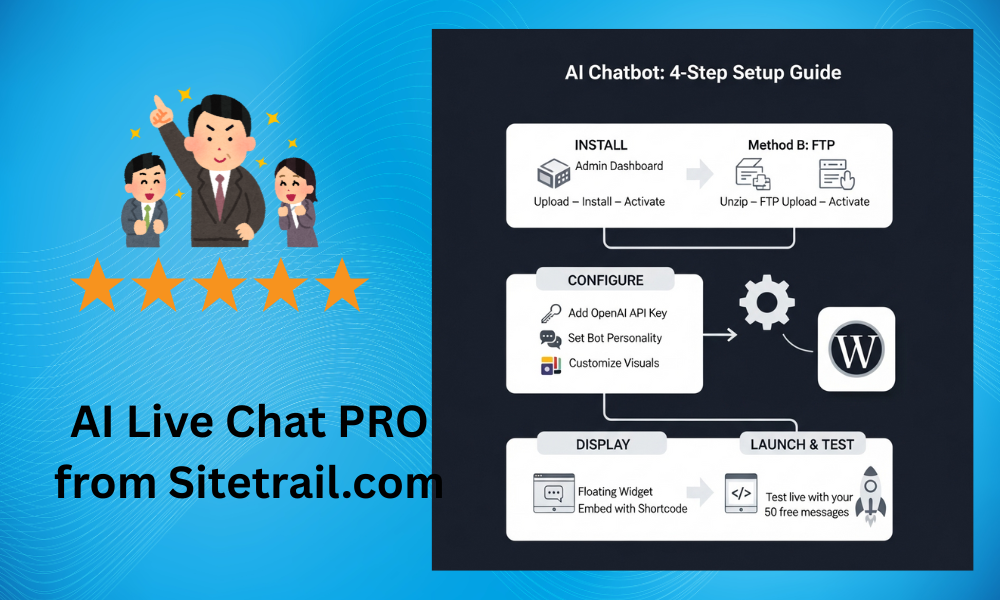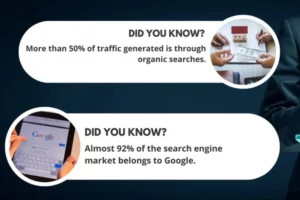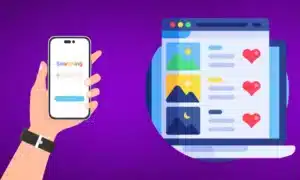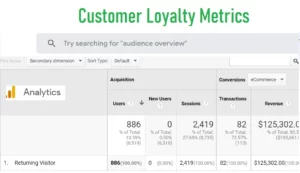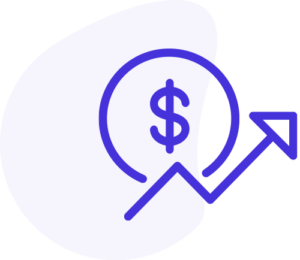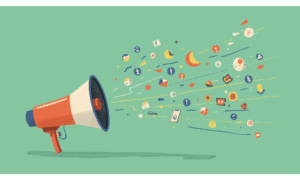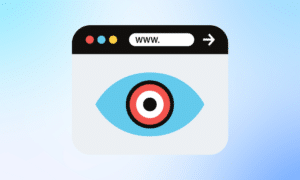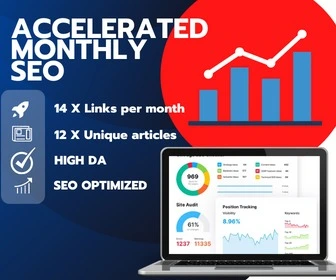Installing advanced AI chatbot functionality on your WordPress website doesn’t require technical expertise or complicated configuration procedures. Modern WordPress plugins prioritize user-friendly installation processes that get powerful features running quickly without disrupting existing website operations or requiring specialized knowledge.
>>>Install AI Live Chat PRO on your WordPress site
This comprehensive tutorial walks through the complete process of adding intelligent AI chatbot capabilities to any WordPress site, from initial installation through basic customization and optimization. Whether you’re a business owner, content creator, or website manager, these straightforward steps will have your AI assistant operational in minutes.
Two Simple Installation Methods
WordPress provides multiple installation pathways to accommodate different user preferences and technical comfort levels. Both methods achieve identical results, so choose the approach that feels most comfortable for your experience level and access preferences.
Method 1: WordPress Admin Dashboard Installation
The admin dashboard method provides the most user-friendly installation experience directly within your familiar WordPress interface. Navigate to your WordPress Admin area and select “Plugins” from the left-hand menu, then click “Add New” to access the plugin installation interface.
Click the “Upload Plugin” button to access the file upload interface. Select the ai-live-chat-pro.zip file from your computer downloads folder, then click “Install Now” to begin the automated installation process. WordPress handles all technical aspects of plugin deployment automatically.
Once installation completes, click “Activate” to enable the plugin functionality. The AI chatbot capabilities become immediately available through your WordPress admin area, ready for customization and deployment.
Method 2: FTP Upload Installation
Advanced users comfortable with file transfer protocols can use FTP installation for direct server access. This method provides more control over the installation process while achieving identical results to admin dashboard installation.
Extract the ai-live-chat-pro.zip file on your local computer to reveal the plugin folder structure. Using your preferred FTP client, upload the entire ai-live-chat-pro folder to your server’s /wp-content/plugins/ directory, maintaining the complete folder structure during transfer.
Return to your WordPress Admin > Plugins interface to locate “AI Live Chat PRO” in the plugin list. Click “Activate” to enable the plugin functionality and access configuration options.
Essential Setup Configuration
After successful installation, basic setup requires only a few critical configuration steps to begin delivering intelligent customer assistance. Navigate to the “AI Live Chat” option that now appears in your WordPress admin left-hand menu to access all configuration settings.
OpenAI API Key Configuration
The most important setup step involves connecting your chatbot to OpenAI’s powerful language processing capabilities. Obtain an API key from https://platform.openai.com/api-keys by creating an account and following their straightforward key generation process.
Paste your OpenAI API key into the designated field within the AI Live Chat settings panel. This connection enables advanced conversational capabilities that distinguish intelligent AI from basic automated responses.
Bot Personality and Instructions
Customize your chatbot’s personality and response style through the Bot Instructions field. This configuration determines how your AI assistant communicates with customers, ensuring alignment with your brand voice and service standards.
Example instructions like “You are a helpful assistant for MyStore. Be concise, polite, and knowledgeable” establish clear communication guidelines that maintain consistency across all customer interactions while reflecting your business personality.
Visual Customization and Branding
Personalize the chatbot’s appearance to match your website design and brand identity. Configuration options include color schemes, welcome messages, chatbot names, and display preferences that create cohesive visual integration with your existing website aesthetic.
Voice chat functionality can be enabled or disabled based on your preference and technical requirements. Voice chat requires HTTPS connections and microphone access permissions, so consider your audience’s needs and your website’s technical capabilities when making this decision.
Display Options and Implementation
The plugin offers flexible display options to suit different website layouts and user experience preferences. The default floating widget automatically appears on all website pages, providing consistent access to customer assistance without manual configuration.
Alternatively, use the
shortcode to embed the chat interface within specific pages or posts. This approach provides precise control over chatbot placement while maintaining the same intelligent conversation capabilities.Free Trial and Risk-Free Testing
AI Live Chat PRO includes 50 free messages that allow complete testing of all features before committing to a license purchase. This risk-free approach enables thorough evaluation of chatbot effectiveness, customer response, and business value before making financial commitments.
The free message allowance provides sufficient testing for most businesses to evaluate conversation quality, response accuracy, and integration effectiveness while experiencing the full range of available features and capabilities.
Immediate Value and Quick Results
Once basic setup completes, your WordPress tutorial implementation immediately begins providing customer assistance and capturing valuable interaction data. The chatbot operates independently, answering customer questions and providing information without requiring ongoing management or supervision.
Monitor initial customer interactions through the admin analytics panel to understand question patterns, response effectiveness, and opportunities for knowledge base expansion or customization refinement.
Transform your website into an intelligent, responsive customer service platform with this straightforward installation process that delivers professional AI assistance in just minutes.